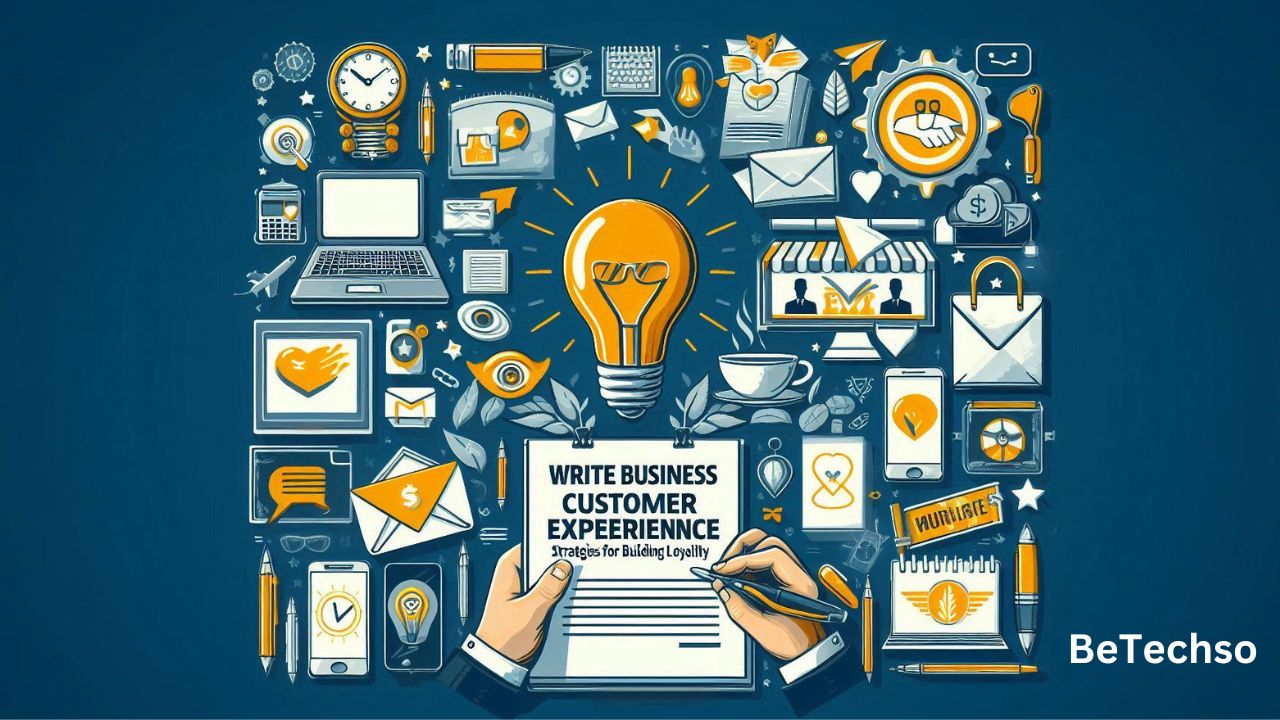Building your desktop PC can be a fulfilling and cost-effective way to get the exact system you need. Whether you’re a gamer, content creator, or need a powerful machine for multitasking, this guide will walk you through the essential components and considerations for building the best desktop for your needs.
- Planning Your Build: Before diving into the hardware, it’s crucial to define what you want from your PC. Here are some key questions to consider
What will you use your PC for? Gaming, video editing, software development, general use, etc.
What is your budget? Components can vary widely in price.
Do you have any brand preferences? Some users strongly prefer AMD vs. Intel, NVIDIA vs. AMD, etc.
- Essential Components
2.1. CPU (Central Processing Unit)
The CPU is the brain of your computer: It handles all the calculations and processing tasks. For most users, the choice will be between Intel and AMD.
Intel: Known for its strong single-core performance and efficiency. Good options include the Intel Core i5-12600K for mid-range builds and the Intel Core i9-12900K for high-end systems.
AMD: Known for its multi-core performance and value. The Ryzen 5 5600X is a great mid-range option, while the Ryzen 9 5950X offers top-tier performance for more demanding tasks.
2.2. GPU (Graphics Processing Unit)
The GPU is essential for gaming, video editing, and other graphically intensive tasks. The main players are NVIDIA and AMD.
NVIDIA: Popular models include the GeForce RTX 3060 for mid-range builds and the RTX 3080/3090 for high-end gaming and content creation.
AMD: The Radeon RX 6700 XT is a solid mid-range choice, while the RX 6900 XT offers high-end performance.
2.3. Motherboard
The motherboard is the backbone that connects all components. Choose a motherboard that matches your CPU socket and offers the features you need, such as PCIe slots, USB ports, and overclocking support.
For Intel CPUs: Consider the ASUS ROG Strix Z690-E for high-end builds or the MSI MAG B660M for a more budget-friendly option.
For AMD CPUs: The MSI B550 Tomahawk is a solid mid-range choice, while the ASUS ROG Crosshair VIII Hero is great for high-end builds.
2.4. RAM (Random Access Memory)
RAM is crucial for multitasking and overall system performance. For most users, 16GB is sufficient, but 32GB or more is recommended for heavy multitasking, gaming, and content creation.
Recommended Brands: Corsair Vengeance LPX, G.Skill Ripjaws V, and Kingston HyperX Fury.
2.5. Storage
Modern builds typically use SSDs (Solid State Drives) for their speed and reliability. Consider an NVMe M.2 SSD for your main drive and a larger SATA SSD or HDD for additional storage.
Boot Drive: Samsung 970 EVO Plus (500GB or 1TB)
Additional Storage: WD Blue 2TB HDD or Samsung 860 EVO 1TB SSD
2.6. Power Supply Unit (PSU)
The PSU powers all your components. Choose a reliable unit with enough wattage for your build, preferably with an 80 Plus certification for efficiency.
Recommended Wattage: 650W to 750W for most mid-range builds; 850W or higher for high-end systems with multiple GPUs.
Brands: EVGA, Corsair, and Seasonic.
2.7. Case
The case houses all your components. Consider size, airflow, and aesthetics.
Mid-Tower: NZXT H510 for its sleek design and good airflow.
Full-Tower: Fractal Design Meshify 2 for more space and expandability.
- Assembly
3.1. Preparing the Case
Start by preparing your case. Remove side panels and front covers if necessary. Install the PSU and route the main power cables.
3.2. Installing the Motherboard
Place the motherboard into the case and screw it in securely. Connect the 24-pin and 8-pin power cables from the PSU to the motherboard.
3.3. Installing the CPU
Carefully place the CPU into the socket on the motherboard, following the alignment markers. Lock it in place and apply thermal paste if necessary before attaching the CPU cooler.
3.4. Installing RAM and Storage
Insert RAM sticks into the appropriate slots, usually following the motherboard manual for dual-channel configuration. Install your SSDs into the M.2 slots and secure them with screws.
3.5. Installing the GPU
Insert the GPU into the appropriate PCIe slot and secure it with screws. Connect the necessary power cables from the PSU to the GPU.
3.6. Connecting Cables
Connect all remaining power, data, and front panel cables. Ensure good cable management for airflow and aesthetics.
4.1. Booting for the First Time
Power on your system and enter the BIOS by pressing the designated key (usually Del or F2). Check that all components are recognized.
4.2. Installing the Operating System
Install your preferred OS (Windows, Linux, etc.) from a USB drive. Follow the installation instructions and configure your system settings.
4.3. Installing Drivers and Updates
Install the necessary drivers for your motherboard, GPU, and other components. Run system updates to ensure your OS is up to date.
- Optimizing Your Build
If desired, overclock your CPU and GPU for additional performance. Use caution and follow guides to avoid damaging your components.
5.2. Software Optimization
Install essential software for your needs. This might include gaming platforms, productivity software, or creative suites.
Building your desktop PC can be an enriching experience. By carefully selecting each component and assembling your system, you can ensure it meets your exact needs and preferences. Follow this guide, and you’ll be well on your way to creating a powerful and personalized desktop build. Happy building!